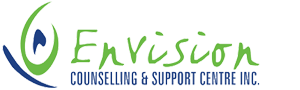Sometimes abusers will keep tabs on what their victim is doing online and use it against them later on. It is important to know how to navigate the online world so that you are able to get information to keep yourself safe and learn how to reach out for help in a safe way.
Hide Your Searching
Don’t leave online traces. FireFox, Internet Explorer, Google Chrome and other internet browsers keep a history or list of the web sites you visit. If you are worried about someone at home discovering that you visited this website you can take steps to avoid leaving traces.
Try removing the traces yourself. Remember, you will be erasing all history of the websites visited by you or anyone else who uses the computer. And You must repeat the process each time you visit a site. The ‘cache’ and history files on your computer show what sites you have recently visited. You can empty your cache and clear your history files after each time you have used your computer.
You should be cautious about clearing all your cache and history files. If your abuser is comfortable with computers and sees that you have cleared all the cache and history files on your computer, they might get angry or suspicious. If that is a possibility, it would be better for you to use a computer outside of your home – for example, at a library, a friend’s house, or at work.
Another option you have is to delete only specific sites from your cache and history files. If you are comfortable with computers, you may want to do this. Your browser will have instructions about how to delete specific files from you cache and history.
Know What Browser You Are Using
If you are not sure what type of browser you use. This is how you find out.
Most people have Google Chrome, Internet Explorer, Mozilla Firefox, or Safari.
Click on the Help button at the top of your screen and selecting the last menu option. This should provide information about your browser, including the version number.
Find your browsers instructions.
PC – Internet Explorer: Hide Your Searching
To clear cache files:
* Click on Tools on the toolbar at the top of the screen.
* Select Internet Options.
* On General page, under Temporary Internet Files, click on Delete Files. If asked, check the box to delete all offline content.
To clear history files:
* Still within the Temporary Internet Files section, click on Settings.
* Click on View Files. Manually highlight all the files shown, then hit Delete. Close that window.
* Still on the General page, under the History section, click on Clear History
PC – Google Chrome: Hide Your Searching
To clear history files:
Click on the 3 line icon on the top right corner
- Move cursor over History and again over History when the second menu opens
- A new webpage will open
- This will give you 2 options:
- Clear browsing data or
- Remove selected items
- Clear browsing data will remove all items in your history
- Remove selected items will only remove pages that have been checked off
Mac – Internet Explorer: Hide Your Searching
To clear cache files:
* From the Edit menu at the top of the screen, click on Preferences
* Under the Web Browser section, click on Advanced
* In the Cache area click on Empty Now
* Click on OK to confirm the changes made.
To clear history files:
* Click on Advanced within the web browser list as above
* The first option is History. Here you can change the number of sites that are remembered by the history. Change the number to 0. Click the button that says Clear History
* Below the history box is a section for your browser’s cache. Within that section, click the Empty Now button.
Mac – Firefox: Hide Your Searching
To clear History:
* Click on the History menu
* Click on Clear Recent History
Mac – Safari: Hide Your Searching
To clear cache files:
* Click on History (on menu at top of screen)
* Click on Clear History.
Mac – Google Chrome: Hide Your Searching
To clear history
* Click on History (on menu at top of screen)
* Click on Show Full History
* Click on Clear Browsing Data.